Get to know your Ledger wallet in depth to keep your crypto assets safe. Learn more on our website.
Open the box with the Ledger Nano S. You will find the device, similar to a pen drive, an envelope with some cards, and a cable to connect it to the computer.
Open a browser and go to start.ledgerwallet.com as indicated by one of the cards.
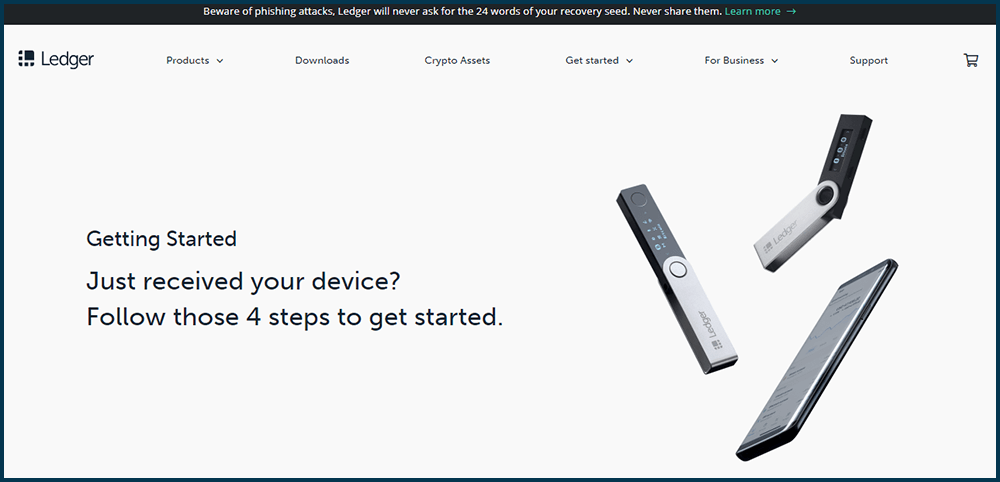
The path in the address bar will change to https://www.ledger.com/start/ and you’ll see the screen above.
It says there are 4 steps to install the wallet, we will cover them more in detail.
¶ Installing Ledger Live
Ledger Live installation process.
You should go to the first step and choose to download the Ledger Live installation software for your computer's operating system.
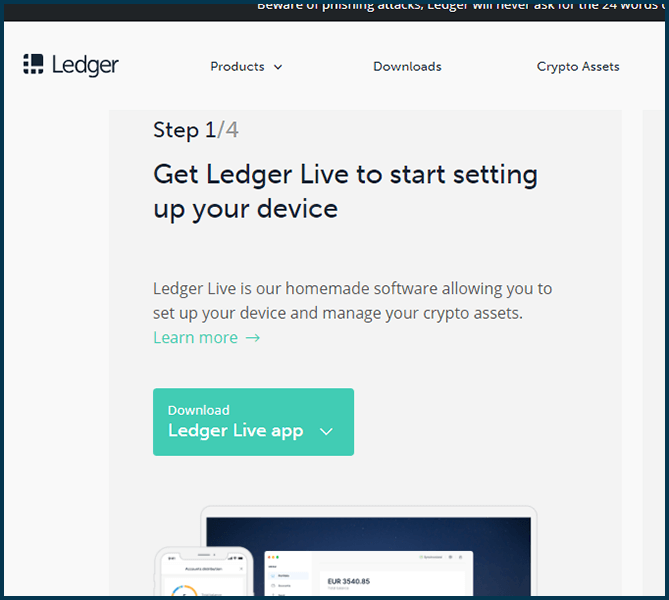
The download will begin and once completed, you must run the downloaded file from Ledger's site. It will ask if you want to install it indicating that modifications will be made to the equipment, you have to accept and install it in the default location indicated in the dialog box.
At the end of the installation process, the following dialog box will appear, click on "Finish" verifying that the option "Run Ledger Live" is selected to open the application.
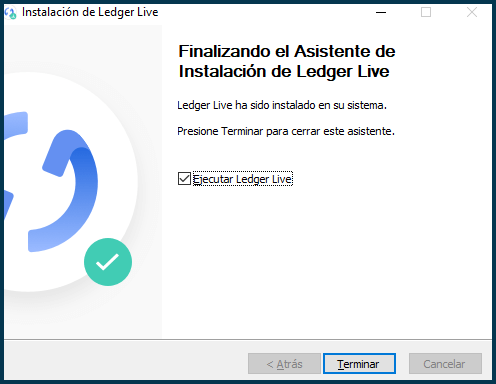
The Welcome to Ledger screen looks like this:
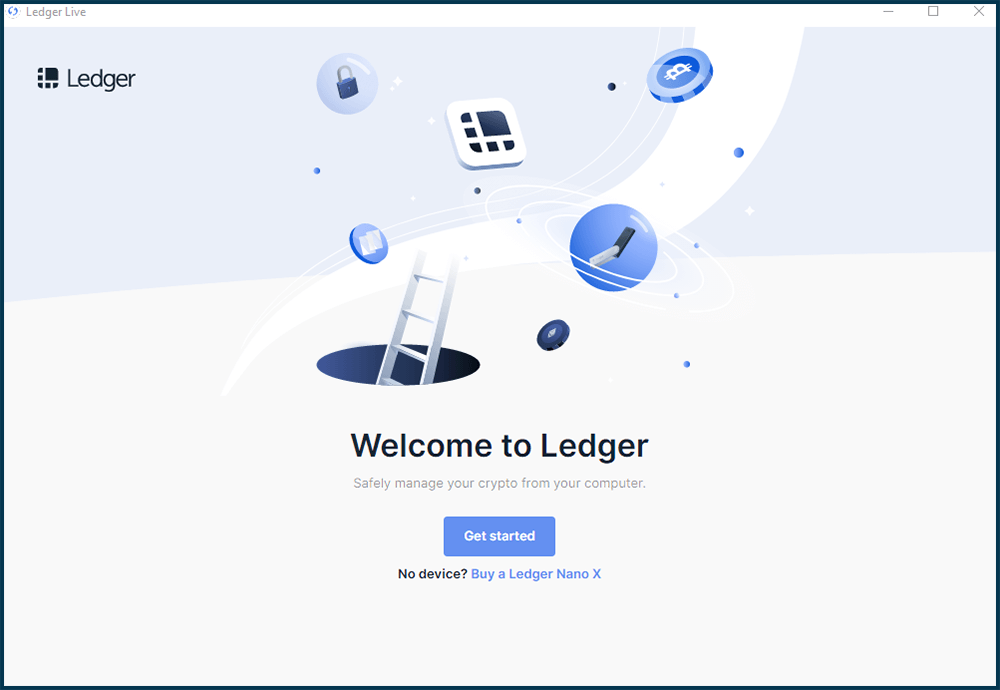
Click on "Get started", it will show "Terms of use", read them and click accepting both "Terms of use" and "Privacy policy".
You will be asked to choose a device, in this example we use Nano S.

After choosing the corresponding device, you will see the following screen. Being the first time, you must click on "Set up a new Nano S".
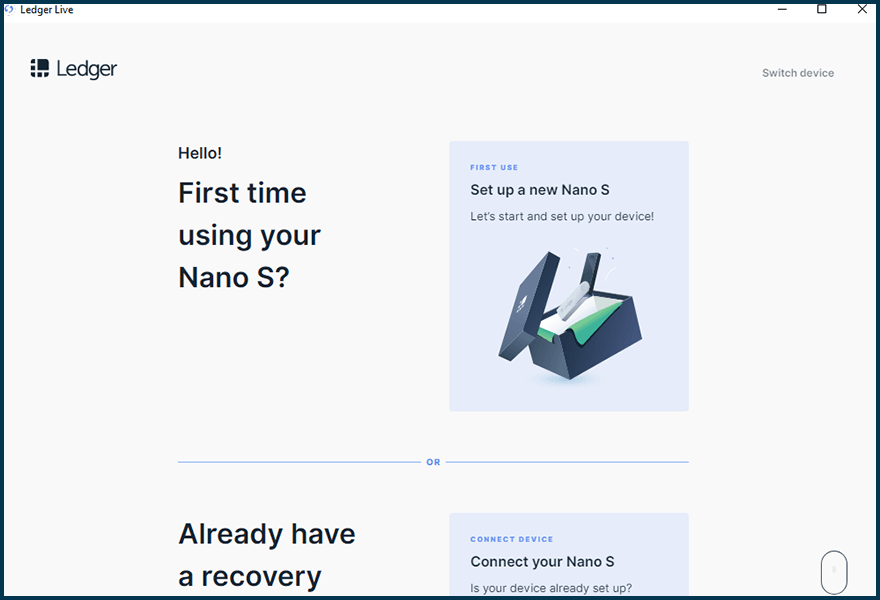
¶ Configuring the wallet
Setting up your Ledger Wallet correctly.
It is time to configure the wallet. This procedure will require your attention for approximately 30 minutes, so find a quiet place and a pen to write the recovery phrase (24 words). You can use the cards that come with the Ledger.
-
In these steps you must do the following:
-
set the PIN to unlock the device (similar to how you do it with your phone)
-
record the recovery phrase in a handwritten form with a pen (never digitally)
-
connect the device
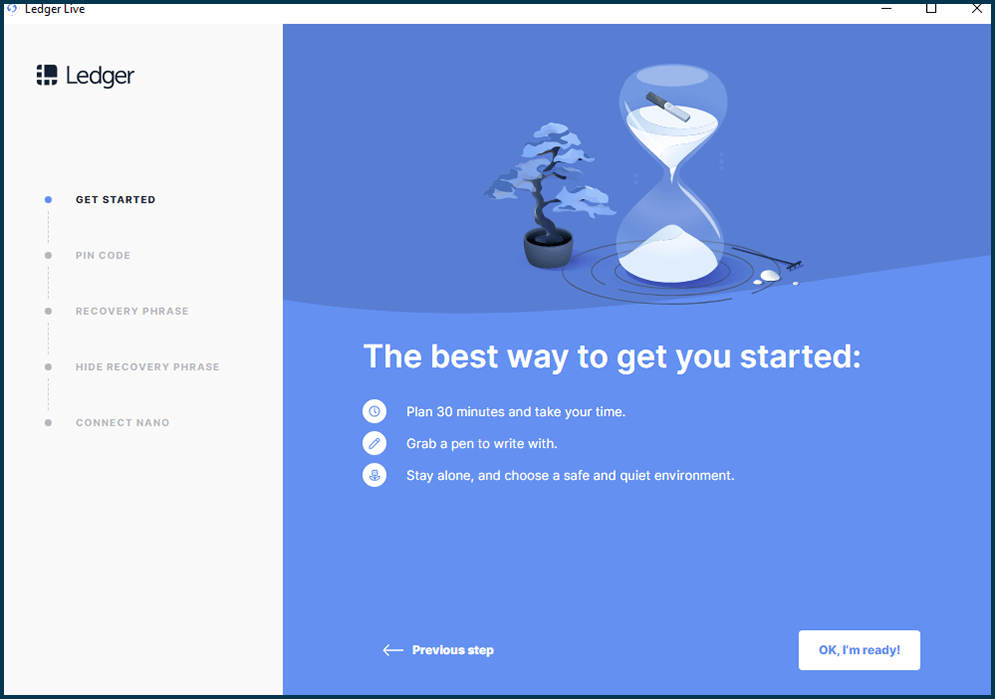
To operate the device you must bear in mind the following: there are 2 buttons on the upper face and the screen. You must use the buttons to navigate to the right with the right button and to the left with the left button. To confirm the selection you must press both at the same time.
Click on "OK, I'm ready!" Then you must connect your device and follow the instructions to configure a pin between 4 and 8 numbers and write on paper with a pen the words of the seed phrase that the device delivers.
It will give you the 24 words in sequential order, which you must write in that same order, then it will ask you to confirm each of them and you must do it from # 1 to # 24. Find the correct word for each position and to confirm it, press both buttons.
Once this process has been carried out following the instructions on the screen and on the device, Ledger Live will tell you if there is an update, in which case you must download and install it.
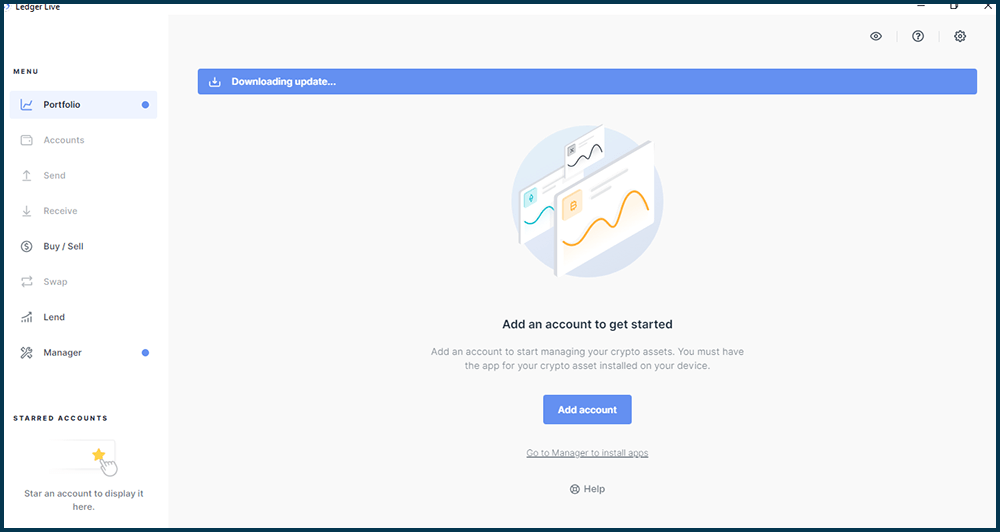
¶ Installing applications
Learn about the process of installing applications in your Ledger Wallet.
After updating Ledger Live you must install the applications you want to use.
You must click on Manager on the left menu and choose the one you want to install.
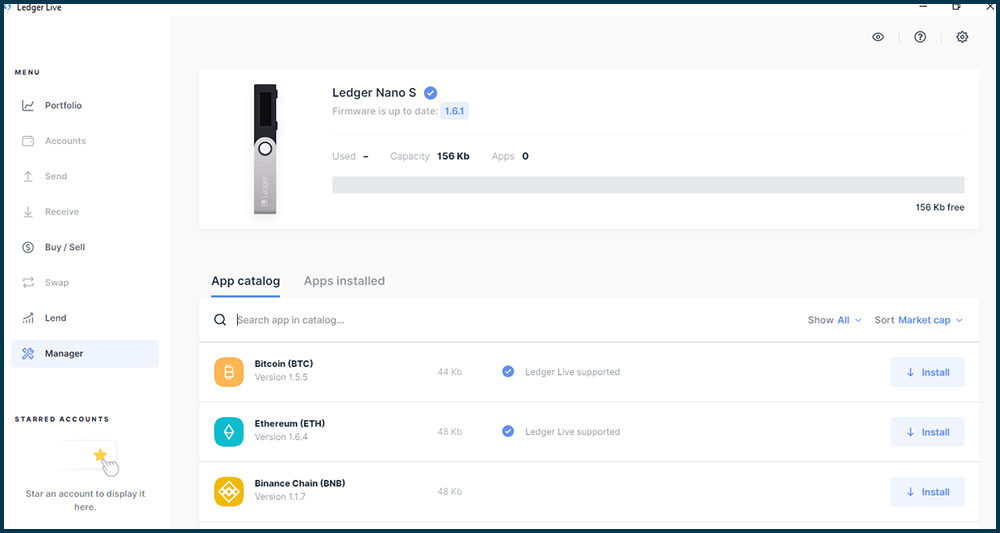
You can install Bitcoin first. Click on “Install” at the right of the Bitcoin row.
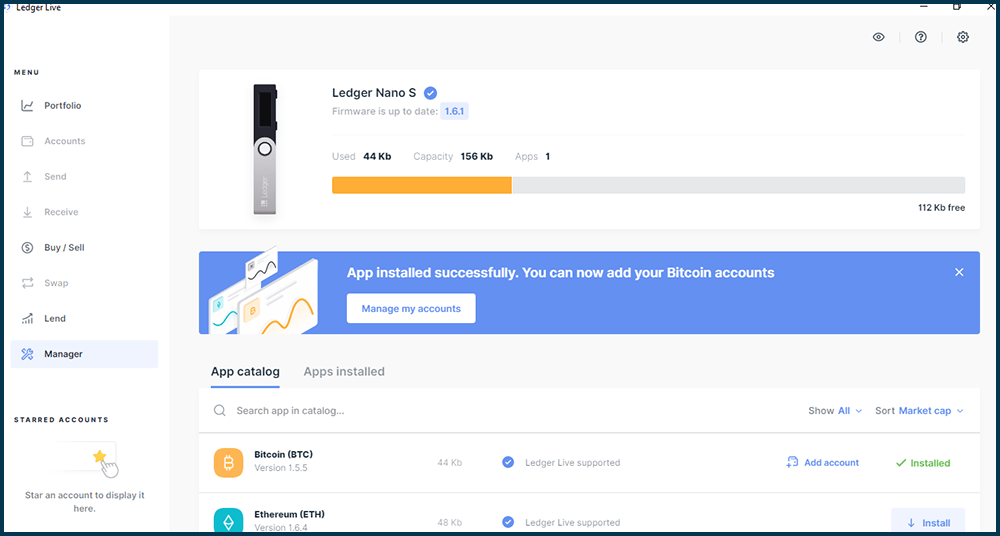
Once the application is installed on your device, you can set up an account.
Click on "Add account" or "Accounts" from the menu on the left. It will ask you to select the application for which you want to add an account.
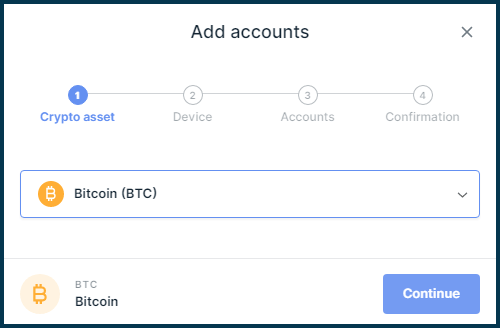
It will instruct you to verify that the device is connected and enter the Bitcoin application.
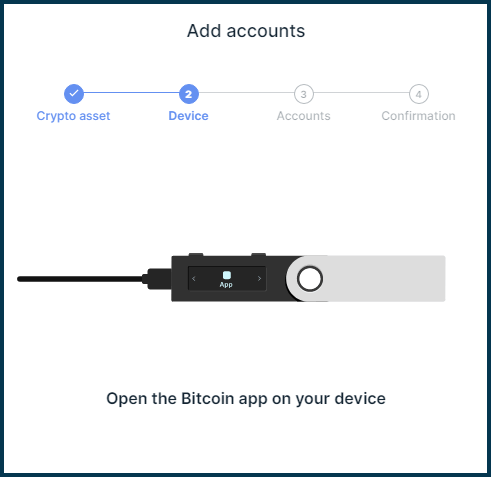
Then it will ask you to add other accounts or return to the portfolio.
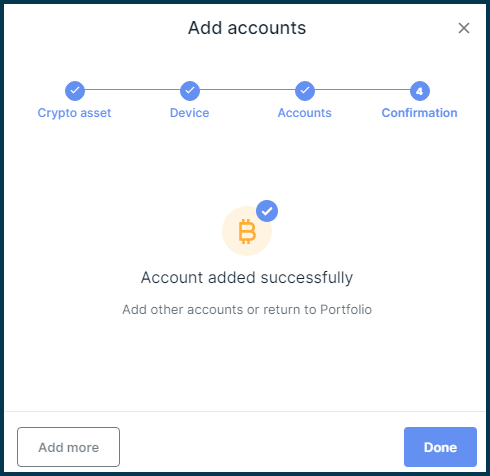
In the same way that you have installed Bitcoin, you will have to do it first with Ethereum and then with RSK.
Once the Ethereum application is installed, you must find the RSK application by writing next to the magnifying glass and click on install RSK.
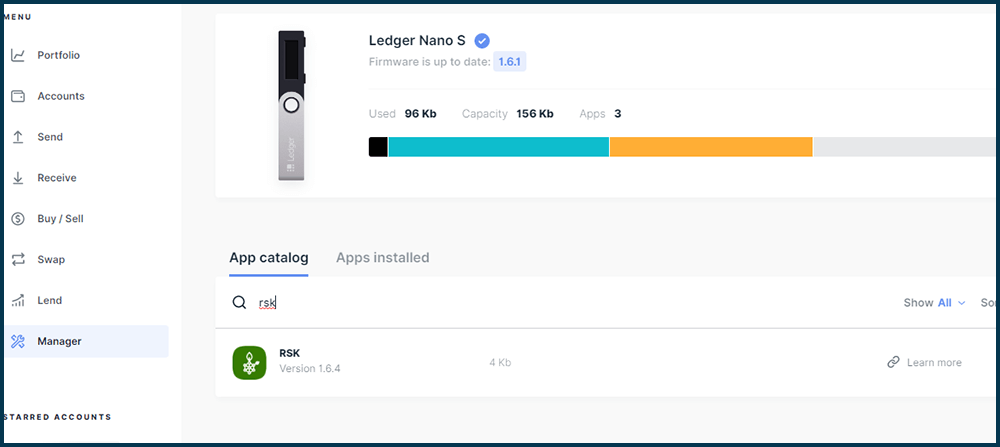
Once RSK is installed you must access it on the device by navigating to RSK and pressing both buttons, then you must navigate to "Settings", press both buttons to enter, and navigate to the option that says "blind signing" or "contract data not allowed", make sure to press both buttons to change it.
Then you press the right button until you find “back” and confirm by pressing both buttons to return to the main menu of the device. Navigate to "Quit."
Ledger live does not allow adding an RSK account so you must use an “external” wallet like Liquality.
¶ Logging in to the platform
Loggin in to the Money On Chain dApp using your Ledger Wallet
Go to Money on Chain platform https://dapp.moneyonchain.com/
You will be prompted with rLogin to select the wallet of your choice, in this case, Ledger. Otherwise, click Connect button in the up right corner of the web app.
Once you click Ledger button, you will have to choose the network, make sure that RSK Mainnet is displayed and click Choose.
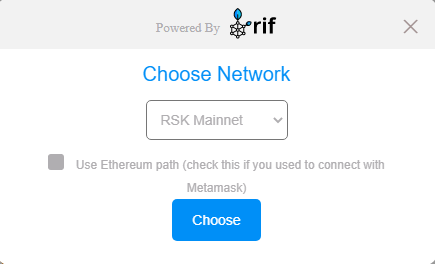
Then you will be presented with a list of addresses showing the corresponding balance, and a specific path. Select the address of your choice and click Confirm.
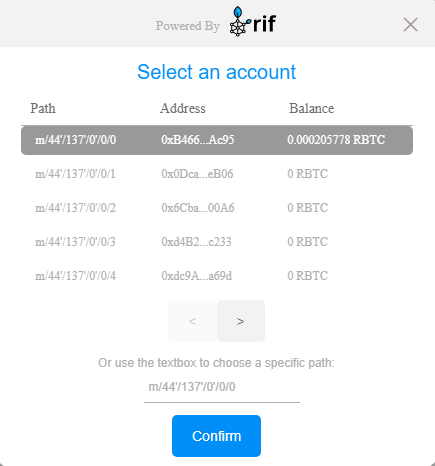
Finally confirm the selected address, network, and derivation path. Click Confirm and the Ledger will ask you to sign a message.
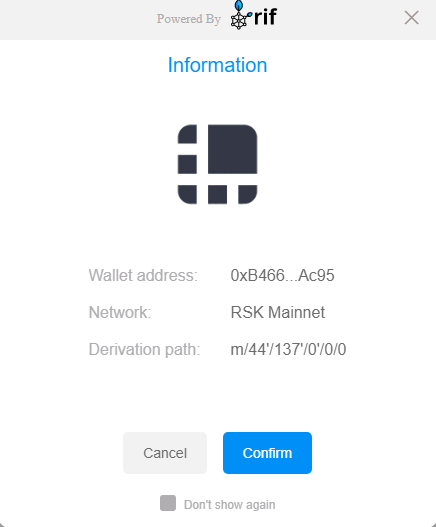
If you want to be asked every time you connect, you can click "Don't show again".
Once the signature is confirmed on the device, you will have entered the platform.
¶ Suggestions
-
Disconnect Ledger if not used.
-
Make sure you have entered the RSK app on the device before connecting to the web app.